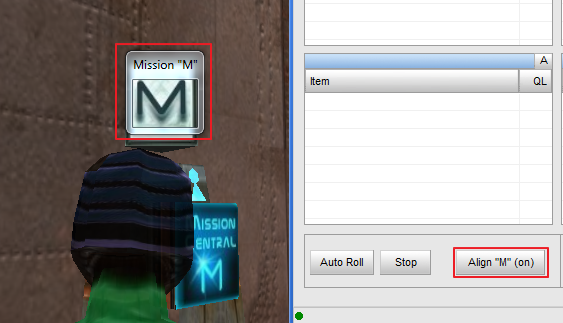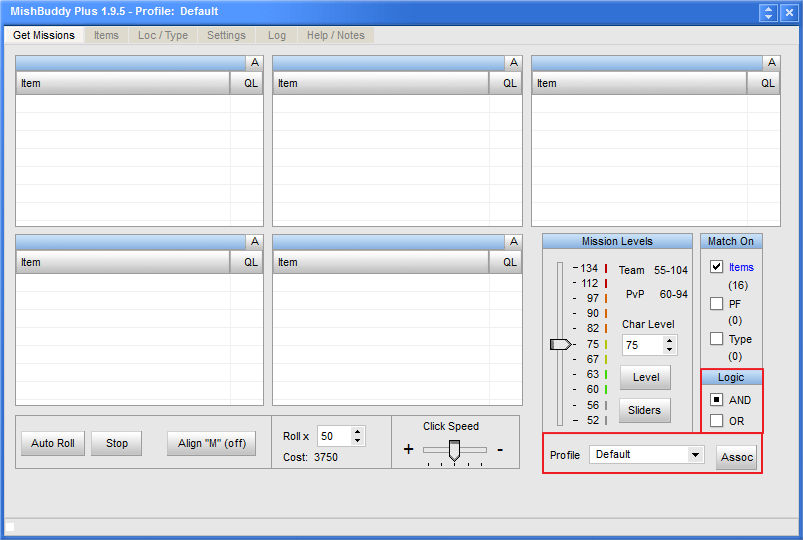
Get Mission Tab
The Get Missions Tab is where all the action happens. This is where you start the pull mission process as well as viewing the mission specifics of the missions being pulled.
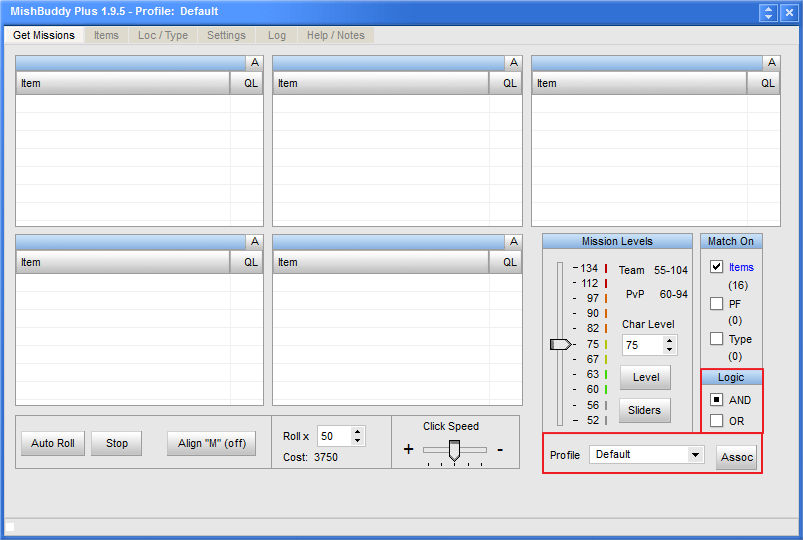
As you roll missions the mission information will be displayed in the Get Missions tab. This mission information includes the mission type, mission location and the mission rewards as shown in the picture below:
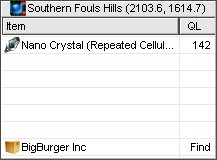
This pane shows the mission type is Return Item. The mission location is in Southern Fouls Hills. The mission reward is a Nano Crystal and a the item you are looking for is a BigBurger Inc. The quality level is listed to the right of each item.
Mission rewards are represented by the following icons.
Nano Crystal
Weapon
Armor
Implant
The Mission Levels section can tell you what level missions you can roll at your character’s level. This can be invaluable when determining what mission reward items your character can roll. When you roll missions your reward is based on the level of your character and the difficulty of the mission. The Mission Levels section lets you enter the level of your character and then tells you the mission levels that character can roll. When rolling missions, the level mission you can pull determines the level the mission reward items will be. The armor/weapons/implants will for the most part be the level of the mission. The nano crystals will have a level range a bit higher or lower than the mission level. MishBuddy Plus also gives you the added information for Team and PvP levels.
The "Match On" section is where you select the mission matching criteria. You can choose to match on the items you entered on the Items tab, as well as the locations and mission types from the Loc / Type tab. Mish Buddy will look for matches based on a match on any item in the Items list, or a match on any location selected in the locations list, or match on any of the mission types you have selected. Mish Buddy will let you know when a match has been made on any of these criteria. It will make a match based on these criteria as being independent of each other.
The "Sliders" button takes you to the Settings tab where you have Mish Buddy set the sliders in the mission dialog box based on certain presets.
Mish Buddy Plus also gives you:
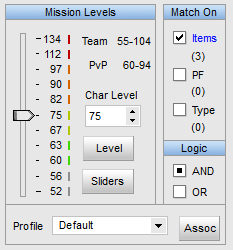
You have 3 modes of rolling missions:
When you set the number of rolls, the cost is calculated based on the level of your character.
The mission request speed can be set using the Click Speed slider. Move the slider to the right to slow the click speed or to the left to speed up the clicking speed. There are times when the mission terminals are having trouble keeping up with demand and you will get the message “No missions available, please try again later!”. Slowing your click speed can help alleviate this problem.