Throughout this help, all options that are pictured highlighted in red are only available in the *Plus* version of Mish Buddy
Why use Mish Buddy?
Mish Buddy was created to make getting what you need to survive on Rubi-Ka a whole lot faster and easier. It is a streamlined way to get exactly what you want out of your mission getting experience. Just enter the items you would like to receive as your mission reward and Mish Buddy will roll missions for you until you find what you’re looking for. Also, you can roll the Mish Buddy window up and out of the way while it's not in use...plus in it's rolled up state, it will display your toon's current location coordinates and play field.. Just click on the minimize / maximize button in the upper right corner of the Mish Buddy window and another time to set it back to full display:
![]()
Running Anarchy Online in windowed mode is recommended as it will allow you to use all the features that Mish Buddy has to offer. If you would rather run Anarchy in full screen mode with Mish Buddy instead check off Full Screen under the Settings tab.
First things first!
In order for Mish Buddy to pull missions for you the mission dialog box must be placed in the upper left corner of your Anarchy Online screen, to help with this you can use the alignment tool on the Settings tab of Mish Buddy. Once turned on, place the Anarchy Online mission terminal window into this alignment overlay. You only need to do this once, since Anarchy will remenber it's position for next time once you close it.
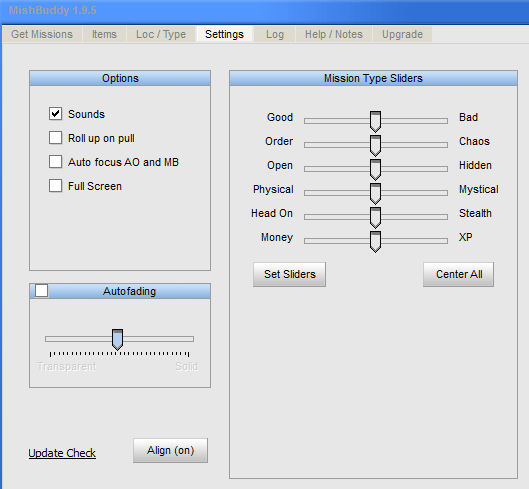
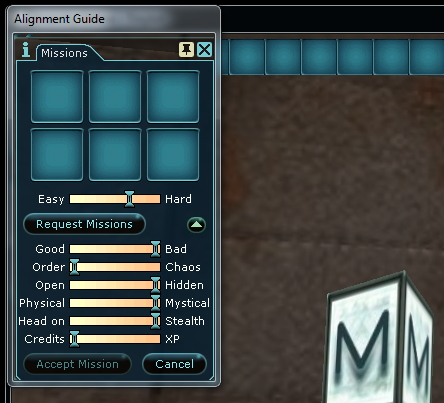
The basic overview to get you going
What are you looking for?
Mish Buddy makes it easy for you to get the items you want from a mission. It also lets to be selective about where you’re willing to travel for your mission as well as the type of mission you’re looking for. To set the items you want to look for, move to the items tab as shown below:
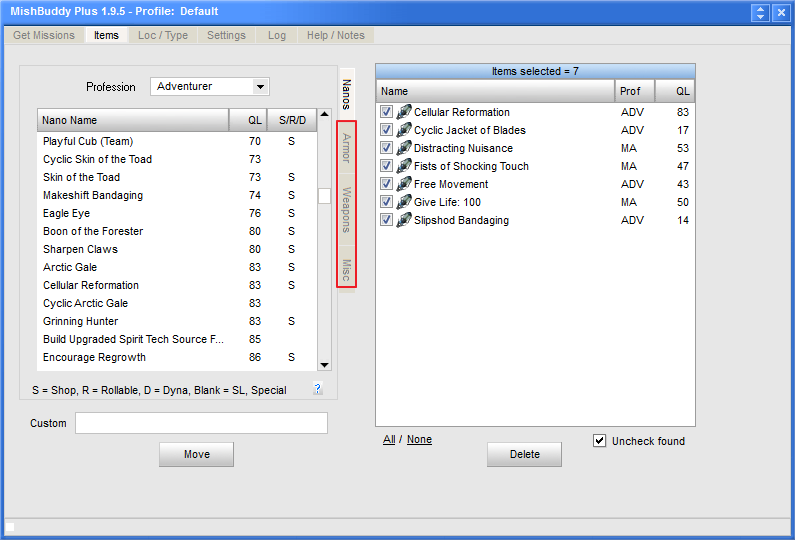
Select nanos from the list or enter your own custom search text to look for non-nano items like equipment or implants. Once you’ve entered your search list you can start pulling missions!
If you’d rather select a mission based on location just select the locations you’re willing to travel to in the list on the Loc/Type tab as shown below. This is also where you select the type of mission you want. Check the mission types you’re willing to do and you’re ready to go.
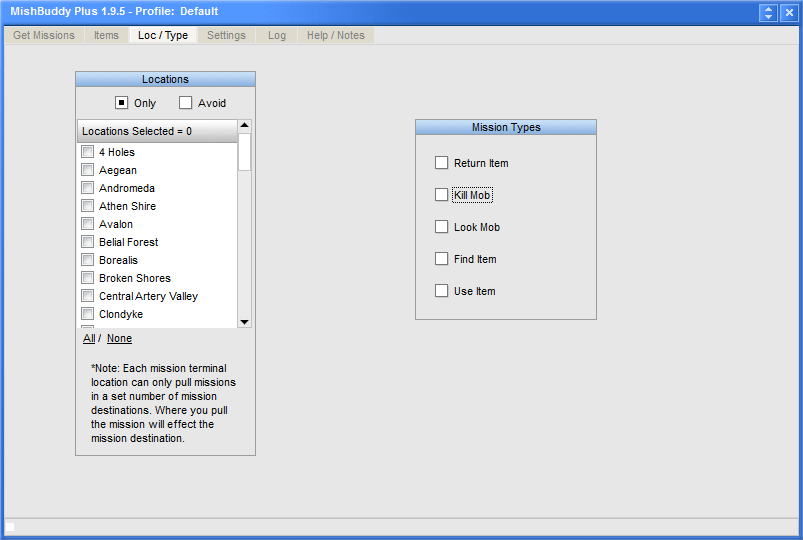
Rolling your mission!
When you’ve made your list of items/locations/mission types and you’re ready to roll your missions, just walk up to your nearest mission terminal and position the mission dialog box as shown in the beginning of this secttion and you’re ready to go!
Mish Buddy lets you roll missions automatically or in browse mode. To automatically roll missions, use the “Auto Roll” button in the bottom left of the Get Mission page Mish Buddy page as shown below:
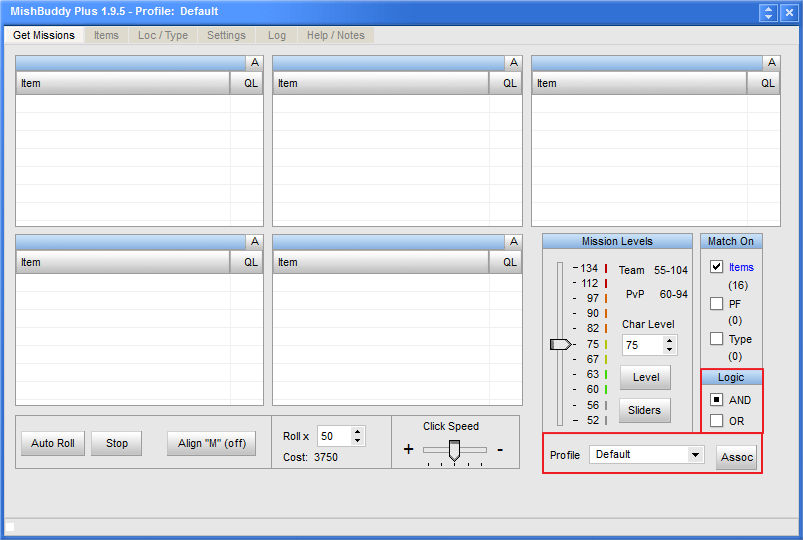
Mish Buddy will automatically roll the number of missions you have selected in the Roll x. section
Browse mode lets you press the “Request Missions” button on the mission terminal dialog box yourself and look at the mission information at your own speed to let you make the decision on which mission is the right one for you. In either mode you will be notified when there is a match in the lists you created. You will hear a “ding” sound when a match is found if you have your sounds turned on. The item, location or type will be highlighted for each mission that had a match.